Below is the list of faculty printers on campus. If you have a printer on your list that starts with B7 and it is not on this list or in your building, please delete it.
| Building | Room | Printer Name | Type of Printer |
|---|---|---|---|
| Beaver | 201 | B7-Beaver-CP | This is a Ricoh color copier. |
| Franco | 114 | B7-F114-CLJ | This is a color HP printer. |
| Franco | 122 | B7-FrancoLarge-CP | This is a Ricoh color copier. |
| Franco | 158 | B7-F158-CLJ | This is a color HP printer. |
| Gaige | 222 | B7-G222-CLJ | This is a color HP printer. |
| Gaige | 222 | B7-GaigeLarge-CP | This is a Ricoh color copier. |
| Gaige | 322 | B7-G322-CLJ | This is a color HP printer. |
| Gaige | 322 | B7-GaigeSmall-CP | This is a Ricoh color copier. |
| Luerssen | 101 | B7-L101-CLJ | This is a color HP printer. |
| Luerssen | 101 | B7-LuerssenLarge-CP | This is a Ricoh color copier. |
| Luerssen | 201 | B7-LuerssenSmall-CP | This is a Ricoh color copier. |
| Luerssen | 212M | B7-L212M-CLJ | This is a color HP printer. |
Change to Color or Single-sided Printing for a Document
The default for printing is mono and double-sided. If you want to print in color and/or one-sided.
- If in Word, Excel, PowerPoint, etc., click File and then click Print. For other programs, you can also display the dialog box by simply pressing Ctrl+P.
- Using the Name drop-down list, select the printer you want to use.
- Click on the Printer Properties link under the name of the printer. The exact appearance of the dialog box, and the controls it contains, depends on the printer. For the HP printers, the settings are under Finishings (print on both sides) and Color (print in grayscale). For the copiers, it’s on the Layout tab (print on both sides).
- Click on OK to close the Properties dialog box.
- Click on OK from the Print dialog box. Your document will be printed.