Some software and systems such as SPSS, WebLabs, and Simba need a Virtual Private Network (VPN) running in order to work.
Downloading and Installing GlobalProtect
An overview and install instructions are available at help.psu.edu. For those using a Penn State laptop, GlobalProtect is already installed.
Using GlobalProtect
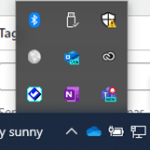
- Find GlobalProtect on your computer. In Windows, it will be in the system tray at the bottom right. On a MAC, it will be in the top right corner. It is the gray globe.
- Click the gray globe. The portal address should be secure-connect.psu.edu. Click Connect.
- A web page will open. If prompted, enter your PSU credentials.
- Once connected, the gray globe will change to blue and green.