- To learn about Penn State’s password requirement and find tips for choosing a secure and easy-to-remember password, visit security.psu.edu/passwords.
- If you are using a Penn State-issued laptop and you are not on campus, start GlobalProtect VPN and sign-in.
- Log in to accounts.psu.edu, click on Change My Password. If you forgot your password, select Reset My Password.
- Please see Other Considerations listed below.
Other Considerations
PLEASE NOTE: certain applications may require you to sign-in again with your NEW password such as Office 365, Adobe, OneDrive, and Teams. Cell phone users on campus will have to enter their NEW password to continue to use the Penn State wifi.
Microsoft applications, OneDrive, Teams – If presented with the Microsoft Sign-In prompt, enter your PSU email address – Penn State user ID, followed by @psu.edu (e.g., abc123@psu.edu) and then complete the Microsoft sign-in using your NEW password.
Campus Wireless – While on campus, enter your NEW password on your phone, tablet, and/or laptop for PSU wireless.
For Apple iOS devices, you will need to remove the profile and install a new profile. Visit service.psu.edu and search for “iOS PSU wireless” for instructions.
Outlook Mail phone app – Enter your NEW password in your Outlook app on your phone and/or tablet.
Account Locked
For assistance with this process, please contact the IT ServiceDesk at 814-865-4357.