This article only applies to staff that have a department phone number. A department number is also called a call queue.
Making a Call using the Department Phone Number
- On the Teams Calls screen, type the number you want to call.
- Click the down arrow on the side of the Call button.
- Select Call as {department phone number}
Changing the Department Phone Number Voicemail
- Click on the … at the top right in Teams and select Settings
- Select Calls
- If you have been granted access to the department phone number setting, that phone number will be listed as a tab at the top.
- Scroll down the the voicemail section and edit the voicemail message.
Temporarily Stop or Force Calls Through on Your Device
- When your Outlook calendar contains an event that shows you as busy, calls will not ring you.
- When your Outlook calendar shows free time but you need undisturbed time, click on your profile picture and set your status to Do not disturb. You can use the Duration option to set how long you will be in the new status.
- When your Outlook calendar shows busy but you need to take calls, click on your profile picture and set your status to Available. You can use the Duration option to set how long you will be in the new status.
- NOTE: If you press Decline when a call to a department line is ringing, this declines the call not just for you but for everyone and the call will end.