Navigate to Outlook Calendar Settings
Change calendar settings such as work hours, default new meeting duration, default reminders, automatically accept meetings, etc. in settings.
Outlook on the Web (outlook.office.com or office365.psu.edu)
Click the setting gear at the top right. Type calendar in the search box.
Outlook Desktop App
Click File at the top left. Select Options. Select Calendar.
Sharing and Publishing Your Outlook Calendar
The article below covers sharing your calendar, seeing calendars that are shared with you, and publishing your calendar which creates a link to your calendar for viewing only.
Microsoft Support – Outlook Calendar Sharing
Organizing Outlook Appointments
Categories and Colors
Categorize appointments with colors – Microsoft Support – Outlook Categories
Private – A private meeting hides details from everyone, including those you grant read permission. Microsoft Support – Outlook Private Appointment.
Show as
Set an appointment for free, busy, tentative, working elsewhere, or out of office.
Create a Teams Meeting
Change the meeting into a Teams meeting by clicking Teams Meeting on the ribbon bar in the desktop app or toggle the Team meeting slider to on in the web version.
Make it a Zoom Meeting
Quickly add Zoom connection information to a meeting.
- An add-in is required.
- For Outlook on the Web, start a New Event. On the toolbar, select Get Add-ins. Search for Zoom. When Zoom for Outlook appears, click Add.
- In the Outlook desktop app, while on the main email screen, select Get Add-ins on the Home ribbon bar. Search for Zoom. When Zoom for Outlook appears, click Add.