Students can download their course schedule from LionPath to Outlook. The instructions are below. Faculty do not have this feature and will need to add courses to Outlook as reoccurring events.
Microsoft Bookings
Microsoft Bookings
There are two version of Bookings. One is for individual use and is called Bookings with Me. The other is used by a group to manage service appointments. Both allow attendees to schedule an appointment online. Both systems are fully integrated with Outlook and send appointment reminders.
Individual Appointments – Bookings with Me
For Bookings with Me, please visit https://outlook.office.com/bookwithme/me. You can create public or private links, set a default location including a Teams meeting, and set the time length. The link to Bookings with Me can be added to your email signature.
Service or Group Appointments – Bookings
An example is a reservation system for a car repair shop where a customer can create and manage their own appointment.
More information on Bookings for group use:
https://support.microsoft.com/en-us/office/what-is-bookings-42d4e852-8e99-4d8f-9b70-d7fc93973cb5
Outlook Calendar – Starfish Office Hours
Faculty can input office hours in Starfish for students to use.
Penn State IT – Starfish Office Hours
The Outlook calendar can be synced to Starfish so student appointments and office hours need only be entered once.
Penn State IT – Starfish Office Hours Sync with Outlook
25Live – Approvers
| Location | Rooms | Primary Approver | Backup Approver | Scheduler Group | Group that can Create an Event |
|---|---|---|---|---|---|
| Beaver Athletics and Wellness Center - 980002 | |||||
| Exercise Physiology Lab | 101 | Praveen Veerabhadrappa | Scheduler - BK - Kines2 | All | |
| BioMech. Lab | 102 | Allison Singles | Scheduler - BK - Kines1 | All | |
| Performance Gymnasium | 116 | Barb Bolich | Barry Beal | Scheduler - BK - Athletics | All |
| Auxiliary Gymnasium | 131 | Barb Bolich | Barry Beal | Scheduler - BK - Athletics | All |
| Multi-Purpose Room/Dance Studio | 136 | Barb Bolich | Barry Beal | Scheduler - BK - Athletics | All |
| Beaver Classroom | 103 and 104 | Joyce Burch | Elyce Kaplan | Academic Scheduler - Berks | All |
| Conference Room - Athletics | 115V | Barb Bolich | Barry Beal | Scheduler - BK - Athletics | Scheduler - BK - Athletics |
| Conference Room - Faculty | 201U | Barb Bolich | Barry Beal | Scheduler - BK - Athletics | All |
| Franco Building - 980001 | |||||
| Franco Classrooms | 101, 102, 104, 105, 108, 109, 150, 151 | Joyce Burch | Elyce Kaplan | Academic Scheduler - Berks | All |
| Franco Lobby | Lobby | Cindy Donahue | Scheduler - BK - HASS | All | |
| Gaige Building - 980079 | |||||
| Gaige Classrooms | 120, 121, 122, 204, 205, 244, 245, 246, 247, 248, 249, 308 | Joyce Burch | Elyce Kaplan | Academic Scheduler - Berks | All |
| Engineering Labs - EE | 113, 114, 116 | Roy Thompson | Scheduler - BK - Engineering | All | |
| Engineering Labs - ME | 103, 105, 106, 108, 203 | Roy Thompson | Scheduler - BK - Engineering | All | |
| IST Labs | 206, 208, 209 | Gail Chiriani | Scheduler - BK - EBC | All | |
| Gaige Resource Center | 111 | Gail Chiriani | Scheduler - BK - EBC | All | |
| Gaige Conference Room | 311, 317 | Amy Ridenour | Karen Shuker | Scheduler - BK - Academic Affairs | All |
| Gaige Lobby | Lobby | Gail Chiriani | Scheduler - BK - EBC | All | |
| Janssen Conference Center - 980024 | |||||
| Conference Rooms | 001, 002, 003 | Susan Manwiller | Scheduler - BK - CE | All | |
| Janssen Office Building - 980023 | |||||
| Dining Room (105), Living Room (107) | Susan Manwiller | Scheduler - BK - CE | All | ||
| Luerssen Building - 980004 | |||||
| Luerssen Classrooms | 002, 004, 005, 019, 020, 021, 022, 023, 120, 210, 222 | Joyce Burch | Elyce Kaplan | Academic Scheduler - Berks | All |
| Biology Labs | 202, 204, 206 | Tina Moll | Scheduler - BK - Biology | All | |
| BMB Lab | 102 | Tina Moll | Scheduler - BK - Biology | All | |
| Chemistry Labs | 104, 106 | Tina Moll | Scheduler - BK - Biology | All | |
| Occupational Therapy Lab | 117 | David Kresse | Scheduler - BK - OT | All | |
| Physics Lab | 214 | ? | Scheduler - BK - Physics | All | |
| Luerssen Conference Rooms | 113, 122 | Holly Rizzuto | Scheduler - BK - Science | All | |
| Outdoors | |||||
| Athletics | General Field, Turf Field | Barb Bolich | Barry Beal | Scheduler - BK - Athletics | All |
| Perkins | Perkins Plaza, Event Lawn | Lori Mahon | Warren Bair | Scheduler - BK - Campus Life | All |
| Pavilion, Labyrinth | Susan Manwiller | Scheduler - BK - CE | All | ||
| Peiffer House - 980015 | |||||
| Peiffer Conference Room | Peiffer Conference Room 202 | Susan Manwiller | Scheduler - BK - CE | All | |
| Perkins Student Center - 980005 | |||||
| Perkins Classrooms | 003, 020, 117, 118, 120 | Joyce Burch | Elyce Kaplan | Academic Scheduler - Berks | All |
| Perkins Auditorium | 21 | Lori Mahon | Warren Bair | Scheduler - BK - Campus Life | All |
| Perkins Event Space | Multi Purpose Room (007), Gameroom (107), Student Lounge (001) | Lori Mahon | Warren Bair | Scheduler - BK - Campus Life | All |
| Perkins Conference Room | 14E | Lori Mahon | Warren Bair | Scheduler - BK - Campus Life | All |
| Perkins Lobbies | Downstairs (D), Up1, Up2, Up3 | Lori Mahon | Warren Bair | Scheduler - BK - Campus Life | All |
| Dining | Penn State Room (114), Lion's Den (101), Cafeteria (111) | Thomas Henry | Linda MacDuff | Scheduler - BK - Food Service | All |
| Art Gallery | Art Gallery (009B) | Abbey Muza | Scheduler - BK - Art | All | |
| Thun Library - 980003 | |||||
| Library Cohen Lounge | Linda Sanchez | Melissa Millar | Scheduler - BK - Library | Scheduler - BK - Library | |
| Library Conference Rooms | 109 | Linda Sanchez | Melissa Millar | Scheduler - BK - Library | Scheduler - BK - Library |
| Library Conference Rooms | 145 | Linda Sanchez | Melissa Millar | Scheduler - BK - Library | All |
| Library Computer Classrooms | 137, 138 | Linda Sanchez | Melissa Millar | Scheduler - BK - Library | All |
| Library Lobby | Thun Library Lobby | Linda Sanchez | Melissa Millar | Scheduler - BK - Library | All |
| Residence Hall | |||||
| Ivy Conference Room 101 | Thomas Henry | Linda MacDuff | Scheduler - BK - Food Service | All | |
| Outdoors | Village Quad, Woods Quad, Ivy Lounge Patio, Volleyball Court, Basketball Court | Kyle Kowal | Rani Bhogal | Scheduler - BK - ResLife | All |
| Resources | |||||
| Campus Calendars | Berks Public and Admissions | Samatha Bower | Lisa Baldi | 25Live Publisher - Berks | All |
| Berks Faculty and Staff | Cindy Donahue | Scheduler - BK - HASS | All | ||
| Berks Students | Lori Mahon | Warren Bair | Scheduler - BK - Campus Life | All | |
| IT Resources | AV Equipment, IT Tech | Gene Bollman | Chris Riegel | Scheduler - BK - Information Technology | All |
| Maintenance Resources | Tables, Chairs, Trash bins, Janitorial | BK-WorkOrder@psu.edu | Russell Pepper | Scheduler - BK - Maintenance | All |
| University Police | Large events should include this resource for informational purposes. | Joel Avram | Mary Fretz | Scheduler - BK - Police Services | All |
| Student Affairs | 15 passenger van | Lori Mahon | Warren Bair | Scheduler - BK - Campus Life | All |
| Campus 25Live Managers | |||||
| Send email to BK-ITRequest@psu.edu to change a confirmed reservation. Christine Campbell, Gene Bollman, or Chris Riegel will service your request. | |||||
25Live – 15-Passenger Van
In CollegeNet 25Live, use Create an Event to enter your event just like you would any other event.
Event Type – Select Resource Request. This will change the fields further down the form such as Cancel if Bad Weather.
Date and Time – Enter the date and time as normal except if the van will be in use overnight. In this case uncheck This begins and ends on the same day and complete the start and end dates and times.
Location – Do not complete this section
Resources – Search for Van and select BK – Van, 15 Passenger. The resource is not selected until Reserve is clicked.
Contact Person and Cell#
Location Details – Enter the destination location.
Finish the reservation and click Save.
University Policy
BS20 University Vehicle Operations of Use – https://policies.psu.edu/policies/bs20
Except from the policy:
Large Passenger Van Rental and Usage:
Large Passenger van usage requires that the University employee be 25 years of age or older or possess a valid commercial driver’s license (CDL), and successfully complete two (2) WEB-based training and testing modules. If you have not completed these testing modules, please reach out to Fleet Services at (814) 865-7571 to request the Fleet Defense maxi-training.
For safety reasons, the University has instituted the following requirements:
- A maximum of fifteen (15) passengers is authorized.
- Seat belt use is mandatory for all passengers.
- Luggage or items may not be stacked higher than the bottom edge of the windows.
- Large Passenger vans are not authorized for towing purposes.
- No materials may be carried on the vehicle roof.
25Live – Entering an Event
Please view the 3-minute video at https://registrar.psu.edu/collegenet/documentation/video-event-request-25live.cfm to learn how to enter an event.
Go to https://25live.collegenet.com/pro/psu
If you are planning an event for the entire campus community or bringing the Berks County community to campus, the OCE must schedule that event in 25Live. To learn more about this policy and begin the booking process for your event, visit the OCE webpage for faculty and staff »
Use Create an Event to enter your event.
Event Name – The Event Name is how the event will appear within 25Live.
Event Title Used for Published Calendars – The event title will appear on a web calendar if a calendar is selected in resources.
Event Type – This selection will determine additional required information and you may be asked to resubmit if your selection does not closely match your intended use.
Sponsoring Organization – You must be a member or an approved scheduler of the organization.
Expected Attendance – The Expected Attendance will be used by 25Live to find locations for your event.
Promotional Information – This is the detailed information for events that will be placed on web calendars. This space can be formatted, and links can be included. Note: there may be a review and edit of your promotional information for public events.
Date and Time – Enter the date and times of the event. Do not pad the fields for setup and take down instead use Additional time.
Events on more than a day – Enter the date and times for the first day of the event. Then use the Repeating Pattern button. Choose the pattern – Ad Hoc, Daily Repeats, Weekly Repeats, Monthly Repeats Then make appropriate entries for the options.
Additional time – Add setup, pre-event, post-event, and/or takedown time by clicking the down arrow on Additional time. Setup and takedown are times reserved for setup of IT, Food Service, and Maintenance items. Pre-event and post-event are for event registration or informal social time for attendees.
Locations – The location selection is a two-step process. This item is NOT required because an event could be virtual, off-campus, or it’s a calendar entry only.
- Location Search
Check Enforce Headcount to only see rooms that can accommodate the event. Enter the name of the building in the Search Locations field or BK to look at the whole campus.
The Search Filters button can be used to narrow the search to just classrooms, conference rooms, or rooms with whiteboards. - Reserve the location by clicking the Reserve button in front of the location.
Note: Multiple selections can be made per reservation.
Resources – Please check the listed features of the room before adding resources by hovering the mouse over the room name in the location section. This is a three-step process. Resources include:
- portable audiovisual equipment
- tables and chairs
- personnel in IT, Maintenance, and Police
- 15-passenger van
- campus calendars
| Audience | Published Calendar | Resource Name |
| Public and Future Students ** | berks.psu.edu/public-events-calendar and Penn State GO Events | Calendar – Berks Public and Admissions |
| Current Students | berks.psu.edu/public-events-calendar/student-events and Penn State GO Events | Calendar – Berks Student Events |
| Faculty and Staff Only | berks.psu.edu/public-events-calendar/faculty-staff-calendar | Calendar – Berks Faculty and Staff |
- Resource Search
Enter the name of the item in the Search Resources field or BK to look at all the resources for Berks.
The Search Filters button can be used to narrow the search to just audiovisual items, calendars, personnel, tables, etc. - Reserve the resource by changing the quantity of the item needed (if applicable) and clicking the Reserve button in front of the resource.
- If needed, add instructions for the resource by clicking View Occurrences and complete the Instructions This screen also allows you to remove the resource if it is not needed for every occurrence of the event. NOTE: these instructions appear on daily resource reports. Other fields such as Comments and Internal Notes do not.
Note: Multiple selections can be made per reservation.
Additional Event Information based on the type of event chosen will need to be answered, such as:
- Are Minor Children attending?
- Detail Image – this image will be viewed on the popup once you click the event on the calendar.
- Event Image – the image that will appear on the campus calendar.
- Is it Open to the Public? – If so, did you include the Public calendar as a resource?
**Public Event – Click Yes for Is the event open to the general public? at the bottom of the event form. A picture of your event can be displayed at the bottom of the campus website. Upload the picture at Event Image. A different picture for the same event can be uploaded at Detail Image. This picture will display when the event is clicked. - Is Food being Served? NOTE: This required item does NOT inform Food Services of your needs. Email BKCater@psu.edu with your food needs.
- Will you be bringing community members on campus for this event? If yes, more questions will populate including:
- Has this event been vetted through the OCE?
- Do you require Police assistance (Parking, Security, Traffic Control)?
- Do you want your event to appear on a Berks Calendar?
25Live – Getting Started
25Live is the University’s event management system. The primary use is to reserve rooms. This system is only available for staff and faculty use.
Public or Large Events
For events that include non-PSU attendees, many attendees, or require many resources, contact the Office of Community Engagement at 610-396-6200, email BK-OCE@psu.edu, or visit berks.psu.edu/office-community-engagement
Requirements for First-time Users
- A day prior to use, please visit www.registrar.psu.edu/collegenet/about and click on 25Live Pro in the text.
- Please view the following videos at registrar.psu.edu/collegenet/documentation/training-videos.cfm
25Live Pro – Searching and Reporting duration – 5 minutes
25Live Pro – Navigation duration – 2.5 minutes
Requesting an Event in 25Live duration – 3 minutes