The instructions below add dispatchable location information to Microsoft Teams in case you place a 911 emergency call. These addresses are for emergency use only.
- Open the Teams app
- Click … at the top right and select Settings
- Select the Calls section
- Scroll to the bottom to Emergency calling
- Click Add a location. If there is an address listed that you want to change, click Reset
- Click the link Enter address manually
- Enter the following
- Street number – Use the chart below for street number that corresponds to your building
- Street name – Use the chart below for street name that corresponds to your building
- Floor / Unit number – Enter your office number and building name
- City – Reading
- State – PA
- Zip code – 19610
- Country/Region – USA
- Click Save
- The address should now be listed under Emergency calling.
The addresses below are for emergency use only. These are not shipping or mailing addresses.
| Building | Street Number | Street Name |
| Beaver Athletics and Wellness Center | 1450 | Harper Road |
| Franco Academic Building | 1200 | Harper Road |
| Gaige Technology & Business Innovation Building | 1250 | Harper Road |
| Greenhouse Peiffer Farm | 5252 | Peiffer Drive |
| Hintz Bookstore | 2200 | Stoudt Road |
| House Peiffer Farm | 5201 | Peiffer Drive |
| Implement Building Peiffer Farm | 5301 | Peiffer Drive |
| Janssen Conference Center (JCC) | 4150 | Janssen Drive |
| Janssen Office Building | 4151 | Janssen Drive |
| Luerssen Science Building | 2100 | Stoudt Road |
| Maintenance Building/Sheep Barn | 4100 | Janssen Drive |
| Perkins Student Center | 1400 | Harper Road |
| Thun Library | 1300 | Harper Road |
| Williams Cottage | 4001 | Janssen Drive |
| Woods Residence Hall – Ivy House | 3501 | Clary Drive, Bldg 4 |