Connect to the PSU Wireless Network
Connect your phone to WiFi. There are two wireless networks, PSU and PSU guest. Those with a PSU account should use the PSU network. Please visit wireless.psu.edu from your device and follow the instructions.
Turn on WiFi Calling
Cell service on campus can be challenging. Most phones and carriers support WiFi calling. Connect your phone to WiFi then see what your carrier supports. smartphone performance recommendations
Check your PSU Alert Notifications
Snow (and other emergencies) happen. Notifications on campus closure can be sent via text, email, or phone call. Check your notification preferences at psualert.psu.edu.
Digital Directories
Find Berks faculty and staff at berks.psu.edu/faculty-staff. Be sure to search for yourself. Complete this form, berks.psu.edu/submit-a-directory-update, to update your information.
Search for anyone in the University at directory.psu.edu. Faculty and staff changes go through Workday. Student changes go through the LionPath.
For a list of Berks departments, visit berks.psu.edu/contact-us
Get Started with Outlook Email and Calendar
Get the Outlook app, learn the basics, and then move on to more advanced features at berkstech.psu.edu Outlook Getting Started
Get Started with Teams
Get the Teams app, learn the basics, and then move on to more advanced features at berkstech.psu.edu Teams Requirements
Campus Event Calendars
Check out what’s happening on campus at berks.psu.edu/public-events-calendar.
Schedule Events and Request Rooms
Learn how to use the University’s event and room reservation system, 25Live Getting Started.
Printing, Copying, and Scanning to Email
Every faculty member and every department have a copier code. Contact IT for yours. There are color, networked printers and copiers in every building and nearly every department.
Scan to email is available on copiers and many faculty and staff printers.
The student printing system is PAW Prints pawprints.psu.edu.
Get Software for Personal Use
Office 365 is available for download from office365.psu.edu.